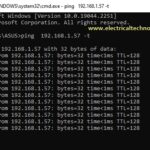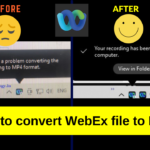How to enable ping in windows 10
Why pings are Blocked or disabled in windows?
If you have a firewall enabled in Windows, ping requests are blocked by default.
How to Allow Ping in Windows Firewall?
To configure your firewall to allow pings, follow the appropriate instructions below.
- Search for Windows Firewall, and click to open it.
- Click Advanced Settings on the left.
- From the left pane of the resulting window, click Inbound Rules.
- In the right pane, find the rules titled File and Printer Sharing (Echo Request – ICMPv4-In).
- Right-click each rule and choose Enable Rule
Allow Ping Requests in Windows 10
Step 1: Open the Windows Firewall
Click the start button then type firewall and click on “Windows Defender Firewall with Advanced Security”
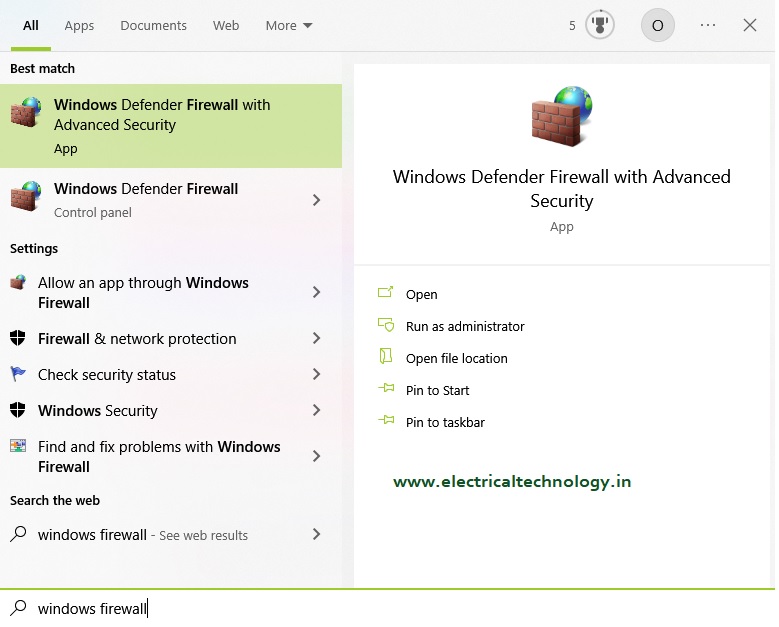
Step 2: Click on Inbound Rules
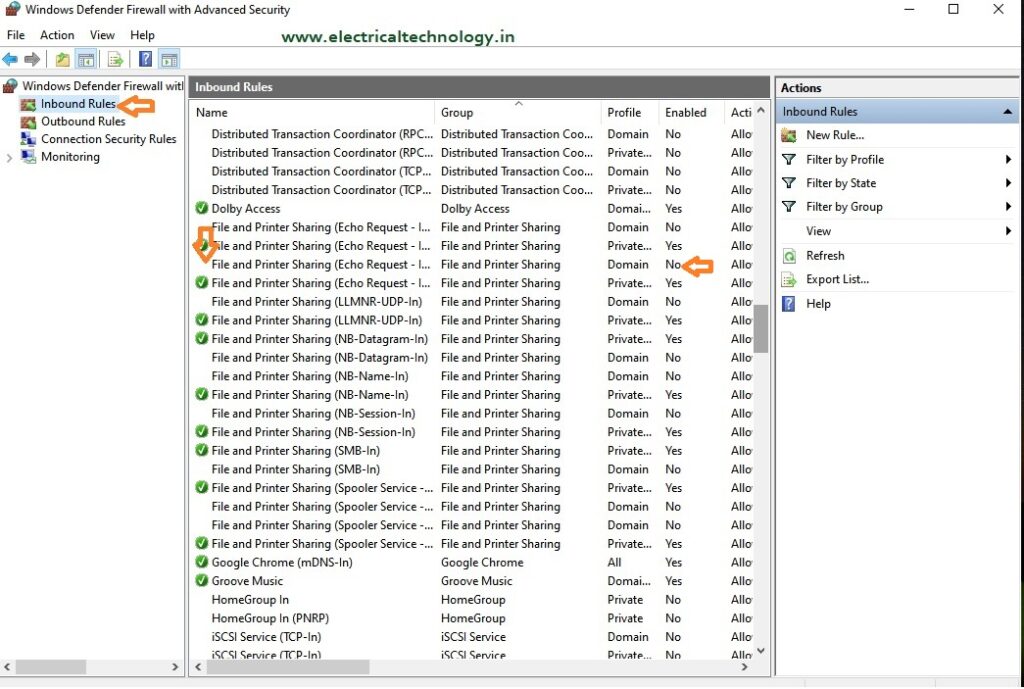
Step 3: In the inbound rule list scroll down to find the “File and Printer Sharing (Echo Request)
Find File and Printer Sharing (Echo Request – ICMPv4-In) Rule
Step 4: Right-click each rule and choose Enable Rule
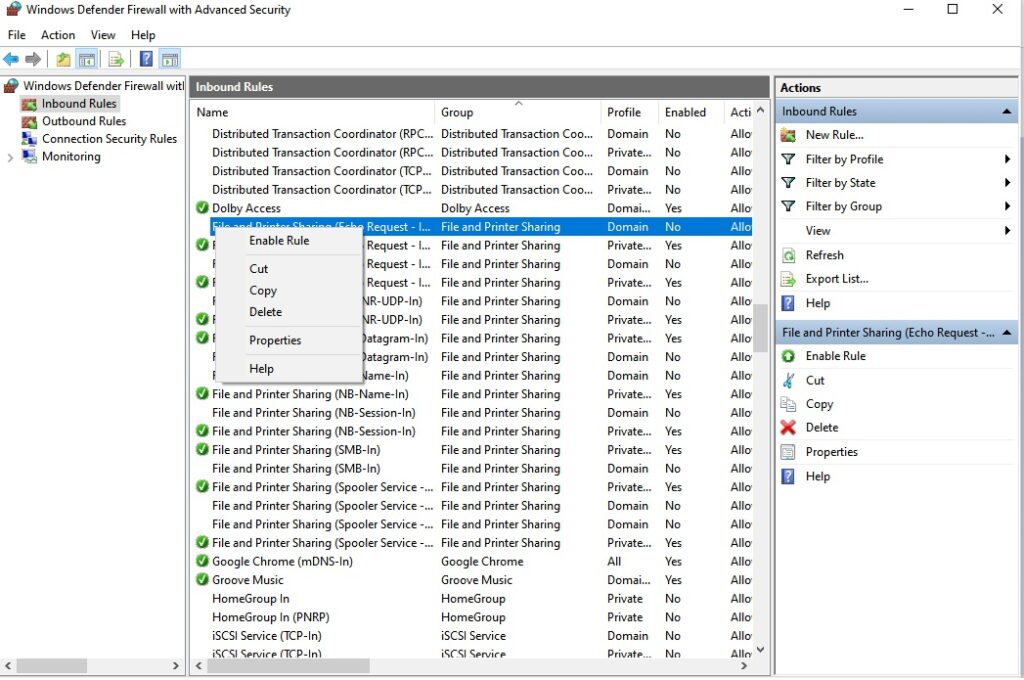
How do I ping in win10?
- For Windows 10, go to Search in the taskbar and:
- Type “cmd” to bring up the Command Prompt.
- Open the Command Prompt.
- Type “ping” in the black box and hit the space bar.
- Type the IP address you’d like to ping (e.g., 192. XXX. X.X).
- Review the ping results displayed.
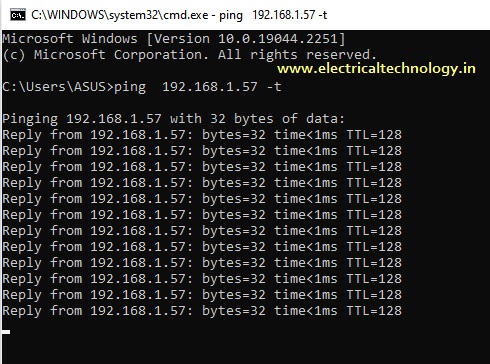
Does Windows 10 block ping by default?
By default, Windows Firewall with Advanced Security blocks ICMP Echo Requests from the network.
How do I know if ICMP is enabled in Windows 10?
If ICMP is not enabled in Windows 10 the ping command wont work.