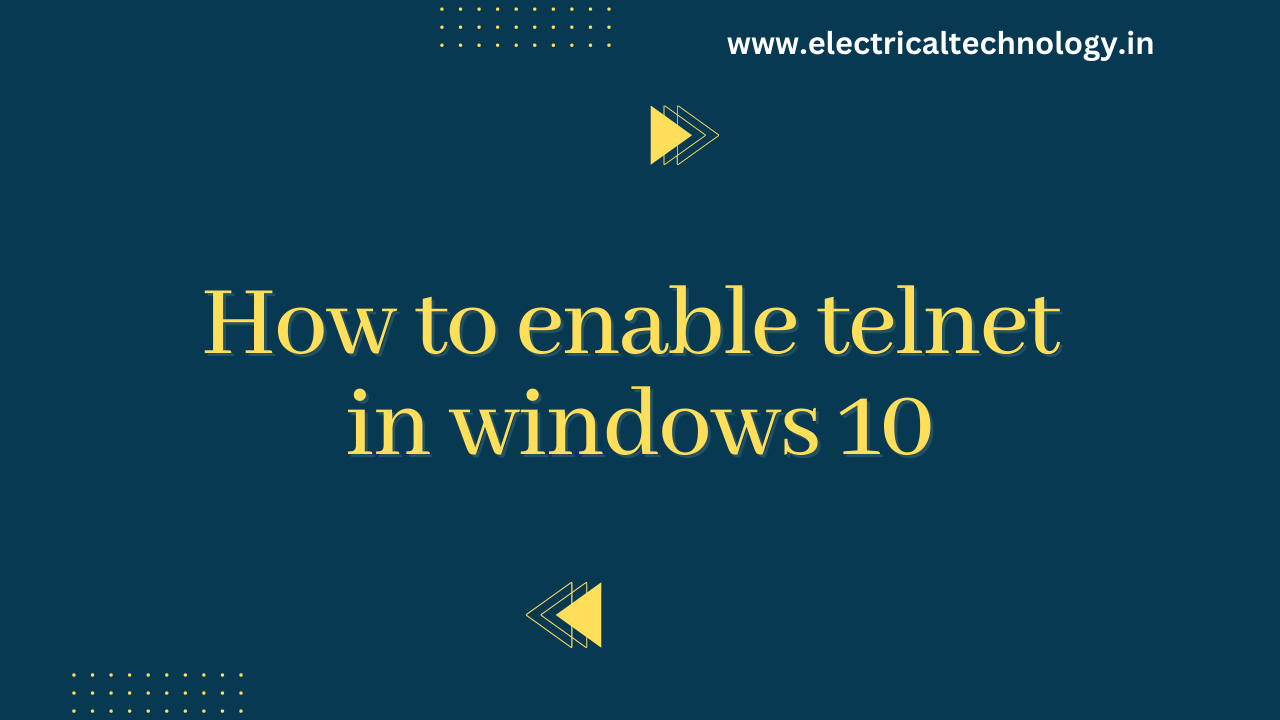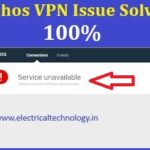What is the Telnet command in Windows 10?
Telnet is a client-server protocol predating the TCP protocol.
The network protocol allows a user to log into another computer within the same network through a TCP/IP connection
Is telnet disabled on Windows 10?
Telnet Client is not disabled in Windows 10.
Telnet is a legacy protocol that allows you to connect to remote hosts over a TCP/IP network, such as the internet.
Telnet Client
The Telnet Client is a great tool for developers and administrators to help manage and test network connectivity.
Telnet Client application is disabled by default in Microsoft Windows 10.
Attempts to use it before activation returns the error message ’not recognized as an internal or external command, operable program or batch file’
How to enable telnet in windows 10
Steps to enable telnet
- Click Start.
- Select Control Panel.
- Choose Programs and Features.
- Click Turn Windows features on or off.
- Select the Telnet Client option.
- Click OK. A dialog box appears to confirm installation.
The telnet command should now be available
How do I start telnet in Windows?
Enable the Telnet Client in Windows
Open Control Panel by searching for control panel in the Start menu.
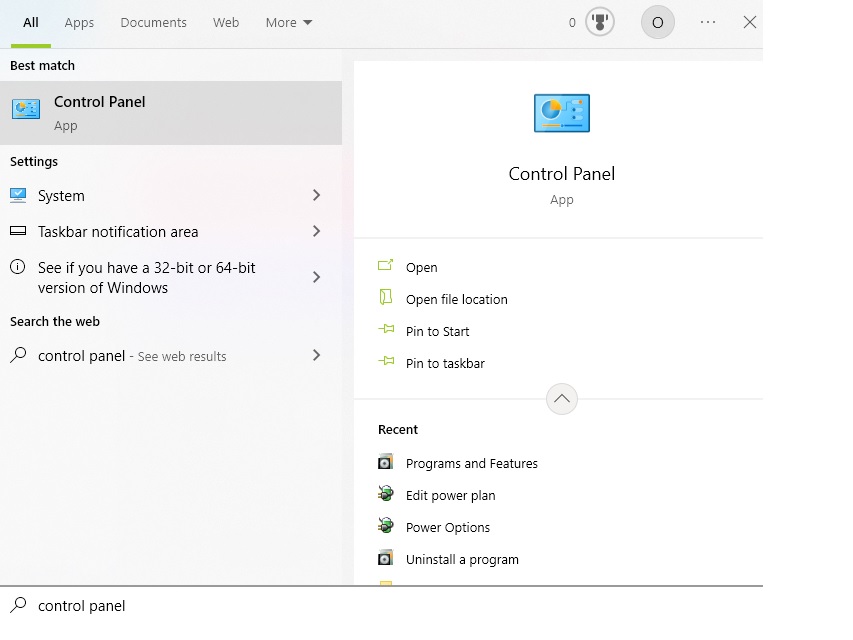
Select programs
Select Programs and Features.

Select Turn Windows features on or off from the left pane.
Select the check box next to Telnet Client.
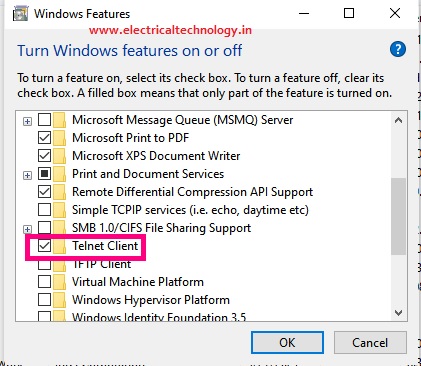
Select OK to enable Telnet
How to use telnet in Windows 10?
type Windows Key + R to open the Run command dialog.
Type cmd and hit the Enter key.
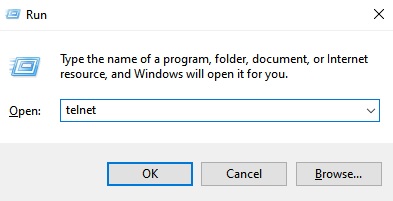
Type telnet and hit Enter to access the Telnet Client.
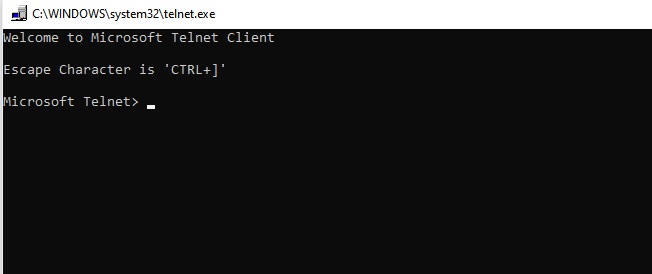
Type help to see the supported Telnet commands
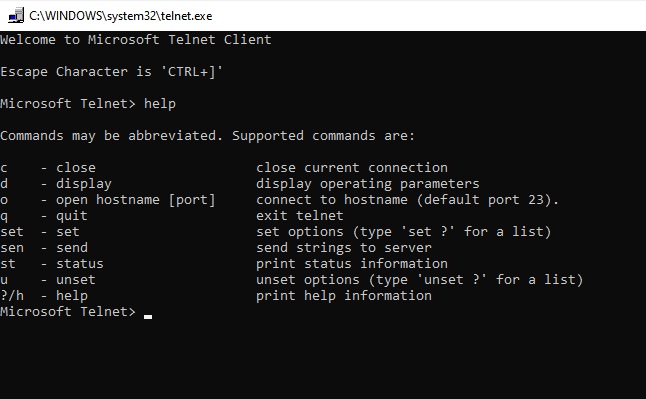
Type q or quit to exit Telnet.
- Cyber Security Tools for Security Professionals
- .MSI and .EXE Files Difference|Comaprison of MSI and EXE Files
- [100%]Increase Drawing Area in Google Sheet Drawings
- [100%]Copy and paste Editable Image drawn in one Google sheet to another
- Service Unavailable Error Sophos Connect VPN- Issue Solved