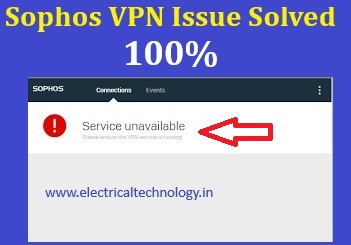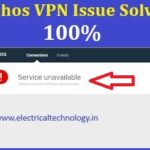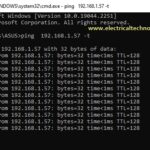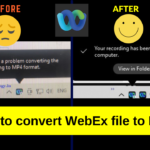Service Unavailable Error Sophos Connect VPN: Are you not able to connect to Sophos VPN. One of the possible errors showing is ” Service Unavailable”. Read this post to solve this error in Sophos VPN connect.
Sophos Connect VPN Showing Service Unavailable Error
The Error looks like the image shown below.
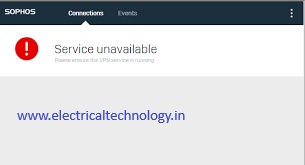
In my laptop i wsa not able to login on sophos connect VPN. its showing error – Service unavailable. This issue is related with Sophos connect services in OS. Lets see how i solved it.
This can be solved in Windows service. using command prompt or search in computer serach bar you can get windows services window.
Steps to Solve Service unavailable error in Sophos VPN
Step 1: Go to Windows Services
One method is through the CMD -command window, another technique is directly typing in search bar.
Method 1: Press Windows+R, Type cmd
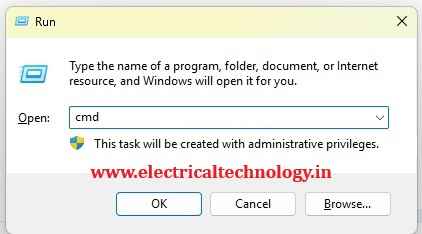
type in Command prompt, Services.msc and press enter.
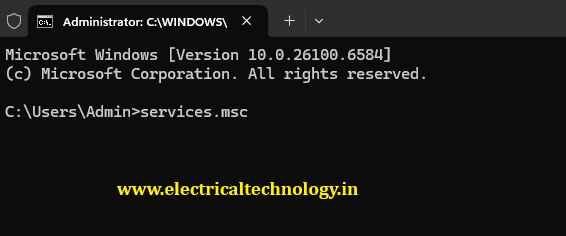
Then windows services page will be opened.
or try this next method, type services in search bar
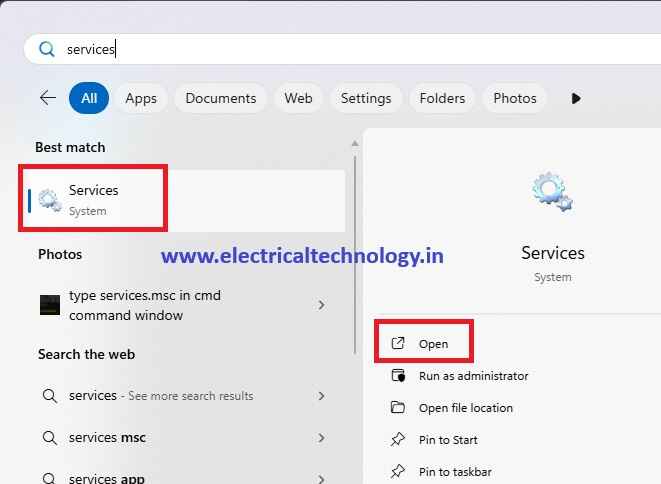
Step 2: Find out Sophos Connect Service from the list.
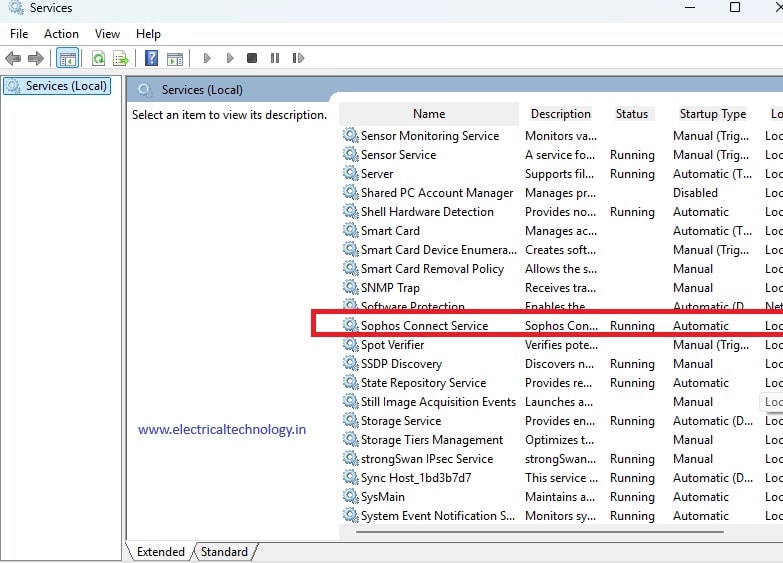
Step 3 Right Click on Sophos Connnect Service, and select properties.
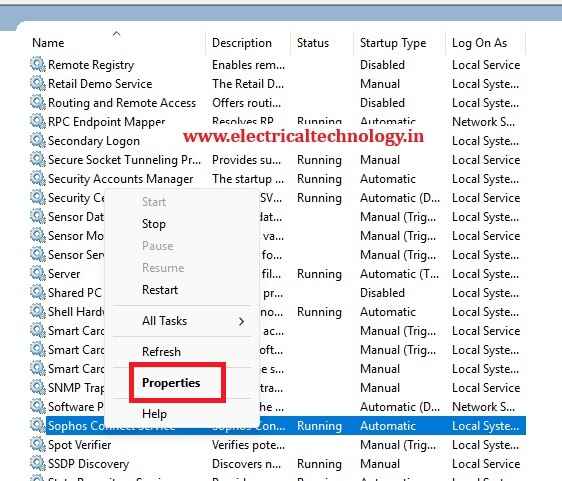
sophos-vpn-no-service-solution
Step 4: Stop the Service
Choos the startup type as “Automatic”
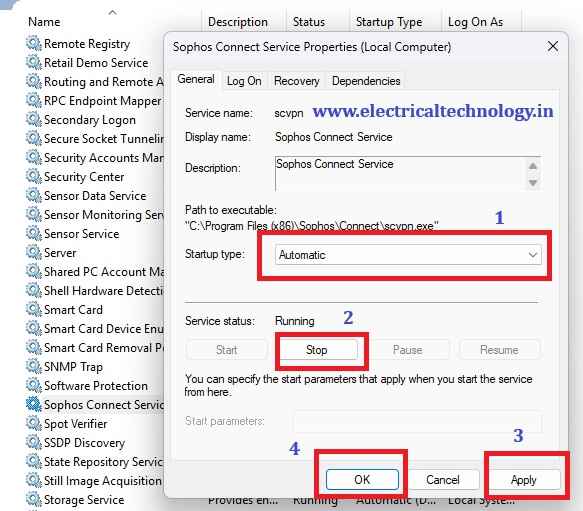
Click on Stop.
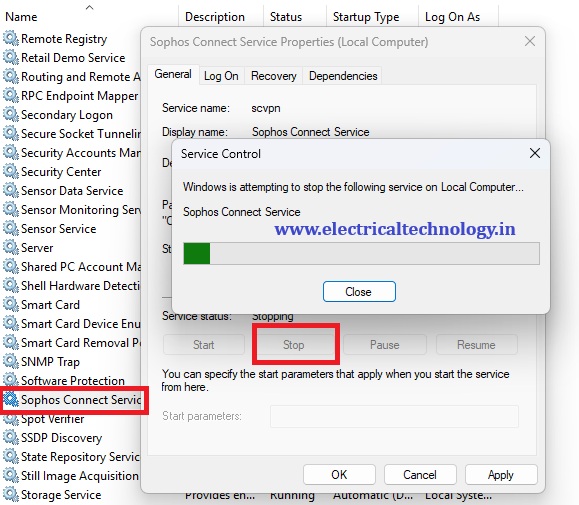
After the Stopping service finished, click on Apply and then click on Ok.
Step 5: Start the service
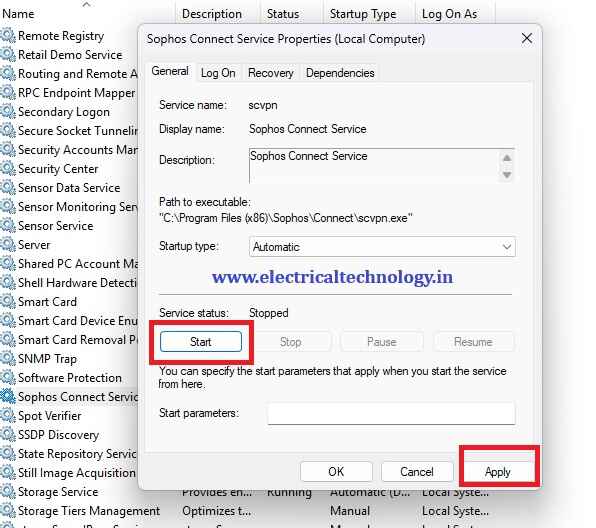
Step 6: open sophos vpn again , Try to connect by clicking in the icon.
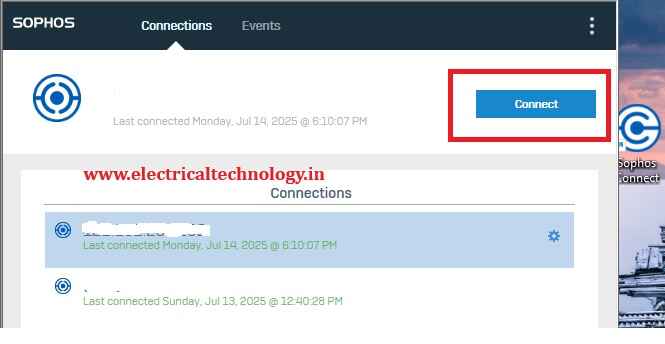
Step 7 : Sophos VPN Connected Successfully
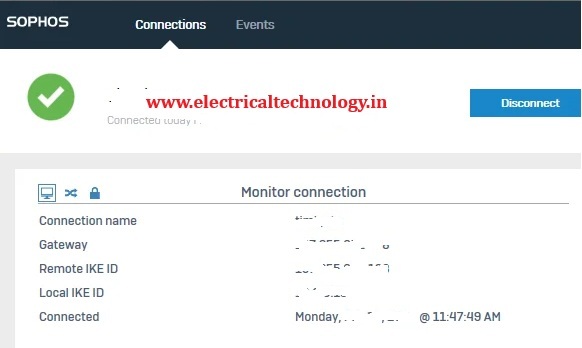
Thank you for visiting this page. Share your comments below. Share this post to your people. Thank You.
Read Latest Posts
- Cyber Security Tools for Security ProfessionalsCYBERSECURITY TOOLS FOR SECURITY PROFESSIONALS: Cybersecurity professionals rely on specialized tools to safeguard digital infrastructures, identify vulnerabilities, and mitigate risks. These tools …
- .MSI and .EXE Files Difference|Comaprison of MSI and EXE Files.MSI and .EXE Files Difference: To install a Windows program, we often have to deal with MSI and EXE files. However, there’s …
Read more.MSI and .EXE Files Difference|Comaprison of MSI and EXE Files
- [100%]Increase Drawing Area in Google Sheet DrawingsIncrease Drawing Area in Google Sheet Drawings: You have made a drawing in Google Sheet. But the space for the drawing is …
Read more[100%]Increase Drawing Area in Google Sheet Drawings
- [100%]Copy and paste Editable Image drawn in one Google sheet to anotherYou have drawn a diagram in Google Sheets, and now you want to copy that editable image into another sheet. I will …
Read more[100%]Copy and paste Editable Image drawn in one Google sheet to another
- Service Unavailable Error Sophos Connect VPN- Issue SolvedService Unavailable Error Sophos Connect VPN: Are you not able to connect to Sophos VPN. One of the possible errors showing is …
Read moreService Unavailable Error Sophos Connect VPN- Issue Solved
- How to enable telnet in windows 10What is the Telnet command in Windows 10? Telnet is a client-server protocol predating the TCP protocol. The network protocol allows a …
- How to enable ping in windows 10How to enable ping in windows 10 Why pings are Blocked or disabled in windows? If you have a firewall enabled in …
- How to convert WebEx file to MP4?|Cisco WebEx meeting recording not processed completeYou were conducting a online meeting in Cisco WebEx , with recording enabled. After the meeting finished , the recording should convert …
Read moreHow to convert WebEx file to MP4?|Cisco WebEx meeting recording not processed complete